HP 14″ HD Stream Laptop Computer for Students and Business, Quad-Core Intel Celeron N Processor, 16GB RAM, 256GB Storage(128GB eMMC+128GB TP SD Card), 1 Year Office 365, HDMI,WiFi,USB-A&C, Win 11
Original price was: $ 296.98.$ 268.99Current price is: $ 268.99.
Additional Information
| ASIN | B0D6BC1QJV |
|---|---|
| Customer Reviews |
4.0 out of 5 stars |
| Best Sellers Rank | #16,847 in Computers & Accessories (See Top 100 in Computers & Accessories) #2,499 in Traditional Laptop Computers |
| Date First Available | June 6, 2024 |
Warranty & Support
Switching out of S mode in Windows 11
Windows 11 in S mode is designed for security and performance, exclusively running apps from the Microsoft Store. If you want to install an app that isn’t available in the Microsoft Store, you’ll need to switch out of S mode
1. On your PC running Windows 11 in S mode, open Settings > System > Activation.
2. In the Switch to Windows 11 Pro section, select Go to the Store. (If you also see an “Upgrade your edition of Windows” section, be careful not to click the “Go to the Store” link that appears there.)
3. On the Switch out of S mode (or similar) page that appears in the Microsoft Store, select the Get button. After you see a confirmation message on the page, you’ll be able to install apps from outside of the Microsoft Store.
Activate pre-installed Office 365:
1.Launch any Office app >
2.Start your activation by signing in with your Microsoft account(Create a account if you don’t have one yet) >
3.Click “Activative Office” >
4.Sign in your account and follow the next prompts. >
5.Complete Step 1,2 and 3 >
6.Click on Refresh once Office is ready >
7.Open a document and accept the license agreement.
Memory: Upgraded to 16GB RAM
Storage:128GB eMMC + 128GB SD Card
Display: 14.0-inch diagonal, HD (1366 x 768), micro-edge, BrightView
Processor: Intel Celeron N4120, up to 2.6 GHz, 4 Cores & 4 Threads
Battery Life: Up to 10 hours
Graphics: Intel UHD Graphics 600
Webcam: HP True Vision 720p HD camera with integrated dual array digital microphones
Connectivity: 802.11a/b/g/n/ac Wi-Fi and Bluetooth
Operating System: Windows 11 Home in S mode
【14″ HD BrightView Display】14.0-inch diagonal, HD (1366 x 768), micro-edge, BrightView. The captivating clarity and brilliance will surely enhance your work and entertainment endeavors.
【Processor & Graphics】Intel Celeron N4120, 4 Cores & 4 Threads, 1.10 GHz Base Frequency, Up to 2.60 GHz Burst Frequency, 4 MB Cahce, Intel UHD Graphics 600
【Upgraded to 16GB RAM & 128GB eMMC】Adequate high-bandwidth RAM to smoothly run multiple applications and browser tabs all at once. Massive storage space for your files, applications, and multimedia content, providing fast and reliable data access.
【Windows 11 Home in S mode】You may switch to regular windows 11: Press “Start button” bottom left of the screen; Select “Settings” icon above “power” icon;Select “Activation”, then Go to Store; Select Get option under “Switch out of S mode”; Hit Install. (If you also see an “Upgrade your edition of Windows” section, be careful not to click the “Go to the Store” link that appears there.)
Activate pre-installed Office 365: 1.Launch any Office app > 2.Start your activation by signing in with your Microsoft account(Create a account if you don’t have one yet) > 3.Click “Activative Office” > 4.Sign in your account and follow the next prompts. > 5.Complete Step 1,2 and 3 > 6.Click on Refresh once Office is ready > 7.Open a document and accept the license agreement.
[ad_2]
4:
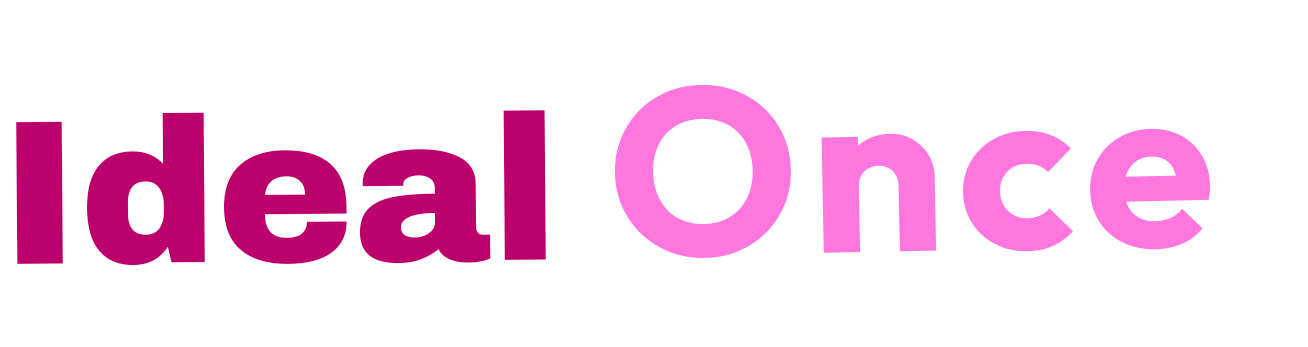










There are no reviews yet.